体渲染绘制地球¶
之前看到有人问体渲染绘制地球的颜色渲染不对。难道还有构建体素数据来渲染地球这种玩法吗?果断试一下:
- 1 找地球图片数据
- 2 贴图实现地球的可视化(TexturedSphereSource)
- 3 构建一个球形体素数据并用体渲染可视化
- 4 构建地球的体渲染数据
1 项目地址¶
参考:
* Purdue CS 一个很老的教案 https://www.cs.purdue.edu/homes/xmt/classes/CS530/Spring2013/CS530_Projects/Project_1.html
在官方案例基础上改的
- 隐函数的案例 https://kitware.github.io/vtk-examples/site/Cxx/VolumeRendering/SmartVolumeMapper/
- 纹理贴图案例 https://kitware.github.io/vtk-examples/site/Cxx/Texture/TexturedSphere/
2 找地球图片数据¶
nasa.gov 提供了各种地球的图片,比如:
https://visibleearth.nasa.gov/images/73963/bathymetry
我选了两张:一个灰度图(构建体素数据),一个彩色的(纹理贴图用)
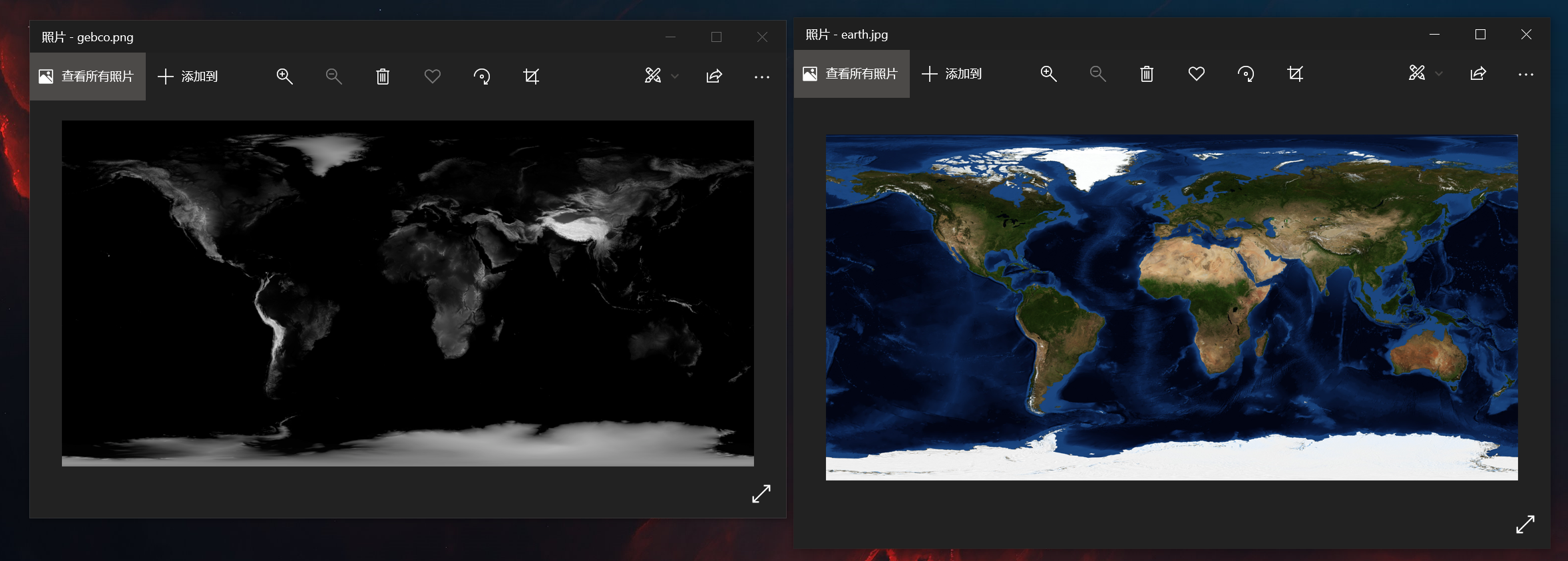
3 贴图实现地球的可视化(TexturedSphereSource)¶
直接利用 vtkTexturedSphereSource + vtkTransformTextureCoords 就可以快速的构建一个利用纹理贴图渲染的地球。
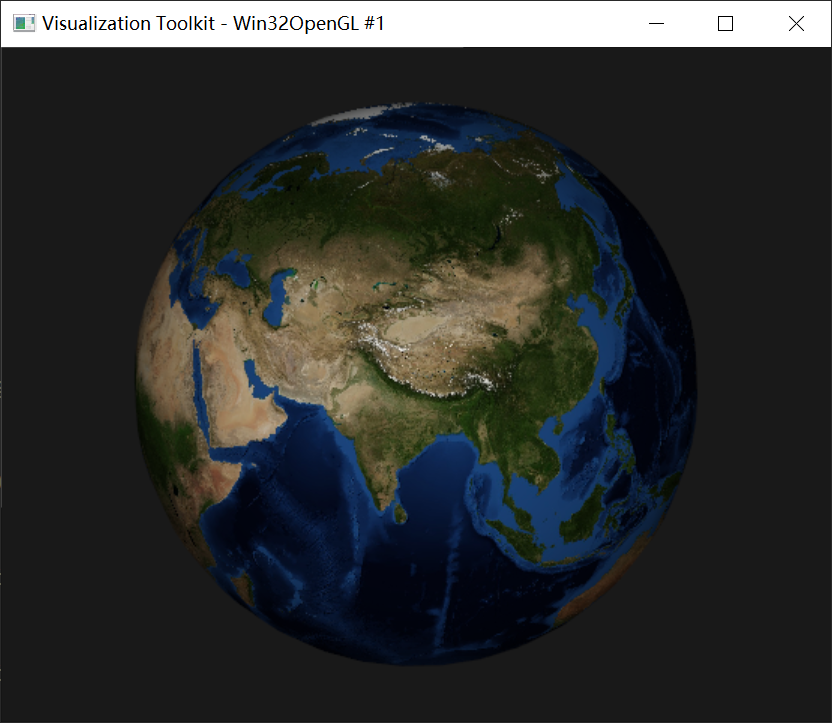
int main(int, char *[])
{
vtkNew<vtkTexturedSphereSource> sphere;
sphere->SetPhiResolution(32);
sphere->SetRadius(10 * 6.371e6 / 6371 * 10e3);
sphere->SetThetaResolution(32);
vtkNew<vtkImageReader2Factory> reader_factory;
vtkImageReader2 *image_reader = reader_factory->CreateImageReader2("./etc/earth.jpg");
image_reader->SetFileName("./etc/earth.jpg");
vtkNew<vtkTexture> texture;
texture->SetInputConnection(image_reader->GetOutputPort());
vtkNew<vtkTransformTextureCoords> transformTexture;
transformTexture->SetInputConnection(sphere->GetOutputPort());
transformTexture->SetPosition(0, 0, 0);
vtkNew<vtkPolyDataMapper> mapper;
mapper->SetInputConnection(transformTexture->GetOutputPort());
vtkNew<vtkActor> actor;
actor->SetMapper(mapper);
actor->SetTexture(texture);
vtkNew<vtkRenderer> renderer;
vtkNew<vtkRenderWindow> render_window;
render_window->AddRenderer(renderer);
vtkNew<vtkRenderWindowInteractor> renderWindowInteractor;
renderWindowInteractor->SetRenderWindow(render_window);
renderer->AddActor(actor);
renderer->SetBackground(0.1, 0.1, 0.1);
render_window->Render();
renderWindowInteractor->Start();
return EXIT_SUCCESS;
}
4 构建一个球形体素数据并用体渲染可视化¶
没有试过直接构建一组三维影像数据,设置像素进行体渲染。先验证下可行性。这是效果
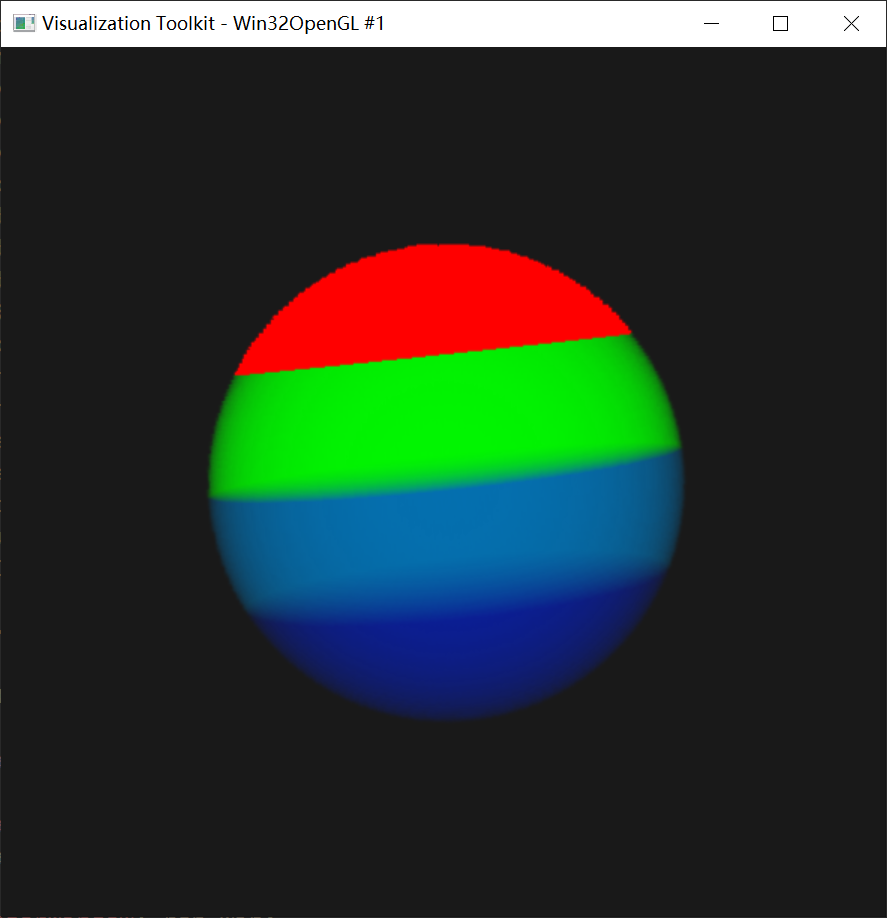
vtk提供了大量的隐函数来构建图片,我选择用 vtkSphere + vtkSampleFunction 构建一个 127 x 127 x 127 的三维图像;
void CreateImageData(vtkImageData *imageData)
{
vtkNew<vtkSphere> sphere;
sphere->SetRadius(0.1);
sphere->SetCenter(0.0, 0.0, 0.0);
vtkNew<vtkSampleFunction> sampleFunction;
sampleFunction->SetImplicitFunction(sphere);
sampleFunction->SetOutputScalarTypeToDouble();
sampleFunction->SetSampleDimensions(127, 127, 127);
sampleFunction->SetModelBounds(-1.0, 1.0, -1.0, 1.0, -1.0, 1.0);
sampleFunction->SetScalarArrayName("values");
sampleFunction->Update();
vtkDataArray *a = sampleFunction->GetOutput()->GetPointData()->GetScalars("values");
double range[2];
a->GetRange(range);
vtkNew<vtkImageShiftScale> t;
t->SetInputConnection(sampleFunction->GetOutputPort());
t->SetShift(-range[0]);
double magnitude = range[1] - range[0];
t->SetScale(255.0 / magnitude);
t->SetOutputScalarTypeToUnsignedChar();
t->Update();
imageData->ShallowCopy(t->GetOutput());
int dimension[3];
imageData->GetDimensions(dimension);
for (int k = 0; k < dimension[2]; k++) {
for (int x = 0; x < dimension[0]; x++) {
for (int y = 0; y < dimension[1]; y++) {
unsigned char *pixel = static_cast<unsigned char *>(imageData->GetScalarPointer(x, y, k));
if (pixel[0] < 80) {
if (k >= 0 && k < 30) {
pixel[0] = 40;
} else if (k >= 30 && k < 60) {
pixel[0] = 43;
} else if (k >= 60 && k < 90) {
pixel[0] = 46;
} else if (k >= 90) {
pixel[0] = 49;
}
} else {
pixel[0] = 255;
}
}
}
}
std::string folder_path = "./out";
system("rd /s/q out");
_mkdir(folder_path.c_str());
vtkNew<vtkImageCast> cast_filter;
cast_filter->SetOutputScalarTypeToUnsignedChar();
cast_filter->SetInputData(imageData);
vtkNew<vtkPNGWriter> writer;
writer->SetFilePattern("./out/%d.png");
writer->SetFileDimensionality(3);
writer->SetInputConnection(cast_filter->GetOutputPort());
writer->Write();
}
体渲染参数 vtkSmartVolumeMapper
vtkNew<vtkVolumeProperty> volume_property;
vtkNew<vtkPiecewiseFunction> composite_opacity;
composite_opacity->AddPoint(0.0, 0.0);
composite_opacity->AddPoint(40.0, 1.0);
composite_opacity->AddPoint(55, 0.0);
composite_opacity->AddPoint(255.0, 0.0);
volume_property->SetScalarOpacity(composite_opacity);
vtkNew<vtkColorTransferFunction> color;
color->AddRGBPoint(0.0, 0.0, 0.0, 0.0);
color->AddRGBPoint(40.0, 1.0, 0.0, 0.0);
color->AddRGBPoint(43.0, 0.0, 1.0, 0.0);
color->AddRGBPoint(46.0, 0.0, 0.5, 0.8);
color->AddRGBPoint(50.0, 0.0, 0.0, 1.0);
color->AddRGBPoint(255.0, 0.0, 0.0, 1.0);
volume_property->SetColor(color);
完整代码
void CreateImageData(vtkImageData *im);
int main(int, char *[])
{
vtkNew<vtkImageData> image_data;
CreateImageData(image_data);
vtkNew<vtkRenderWindow> ren_win;
vtkNew<vtkRenderer> render;
render->SetBackground(0.1, 0.1, 0.1);
ren_win->AddRenderer(render);
ren_win->SetSize(301, 300);
vtkNew<vtkRenderWindowInteractor> iren;
iren->SetRenderWindow(ren_win);
ren_win->Render();
vtkNew<vtkSmartVolumeMapper> volume_mapper;
volume_mapper->SetBlendModeToComposite();
volume_mapper->SetInputData(image_data);
vtkNew<vtkVolumeProperty> volume_property;
vtkNew<vtkPiecewiseFunction> composite_opacity;
composite_opacity->AddPoint(0.0, 0.0);
composite_opacity->AddPoint(40.0, 1.0);
composite_opacity->AddPoint(55, 0.0);
composite_opacity->AddPoint(255.0, 0.0);
volume_property->SetScalarOpacity(composite_opacity);
vtkNew<vtkColorTransferFunction> color;
color->AddRGBPoint(0.0, 0.0, 0.0, 0.0);
color->AddRGBPoint(40.0, 1.0, 0.0, 0.0);
color->AddRGBPoint(43.0, 0.0, 1.0, 0.0);
color->AddRGBPoint(46.0, 0.0, 0.5, 0.8);
color->AddRGBPoint(50.0, 0.0, 0.0, 1.0);
color->AddRGBPoint(255.0, 0.0, 0.0, 1.0);
volume_property->SetColor(color);
vtkNew<vtkVolume> volume;
volume->SetMapper(volume_mapper);
volume->SetProperty(volume_property);
render->AddViewProp(volume);
render->ResetCamera();
ren_win->Render();
volume_mapper->SetRequestedRenderModeToRayCast();
ren_win->Render();
iren->Start();
return EXIT_SUCCESS;
}
void CreateImageData(vtkImageData *imageData)
{
vtkNew<vtkSphere> sphere;
sphere->SetRadius(0.1);
sphere->SetCenter(0.0, 0.0, 0.0);
vtkNew<vtkSampleFunction> sampleFunction;
sampleFunction->SetImplicitFunction(sphere);
sampleFunction->SetOutputScalarTypeToDouble();
sampleFunction->SetSampleDimensions(127, 127, 127);
sampleFunction->SetModelBounds(-1.0, 1.0, -1.0, 1.0, -1.0, 1.0);
sampleFunction->SetScalarArrayName("values");
sampleFunction->Update();
vtkDataArray *a = sampleFunction->GetOutput()->GetPointData()->GetScalars("values");
double range[2];
a->GetRange(range);
vtkNew<vtkImageShiftScale> t;
t->SetInputConnection(sampleFunction->GetOutputPort());
t->SetShift(-range[0]);
double magnitude = range[1] - range[0];
t->SetScale(255.0 / magnitude);
t->SetOutputScalarTypeToUnsignedChar();
t->Update();
imageData->ShallowCopy(t->GetOutput());
int dimension[3];
imageData->GetDimensions(dimension);
for (int k = 0; k < dimension[2]; k++) {
for (int x = 0; x < dimension[0]; x++) {
for (int y = 0; y < dimension[1]; y++) {
unsigned char *pixel = static_cast<unsigned char *>(imageData->GetScalarPointer(x, y, k));
if (pixel[0] < 80) {
if (k >= 0 && k < 30) {
pixel[0] = 40;
} else if (k >= 30 && k < 60) {
pixel[0] = 43;
} else if (k >= 60 && k < 90) {
pixel[0] = 46;
} else if (k >= 90) {
pixel[0] = 49;
}
} else {
pixel[0] = 255;
}
}
}
}
std::string folder_path = "./out";
system("rd /s/q out");
_mkdir(folder_path.c_str());
vtkNew<vtkImageCast> cast_filter;
cast_filter->SetOutputScalarTypeToUnsignedChar();
cast_filter->SetInputData(imageData);
vtkNew<vtkPNGWriter> writer;
writer->SetFilePattern("./out/%d.png");
writer->SetFileDimensionality(3);
writer->SetInputConnection(cast_filter->GetOutputPort());
writer->Write();
}
5 构建地球的体渲染数据¶
上一步验证过体渲染绘制的可行性,接下来就是把隐函数改成地球数据,效果:
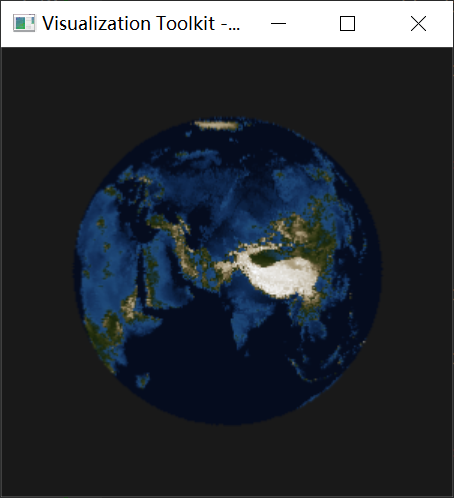
跟上一步除了隐函数完全一样,这里自定义一个隐函数实现类。
构建隐函数,有两个地方需要计算:
- 体素数据的像素,直接利用第一步下载好的地球数据即可。nasa提供的灰度图是归一化之后的,直接移位到需要的值即可(我选择是 500-2500)
- 球表面点映射到平面的坐标计算
double vtkEarthSphere::EvaluateFunction(double pos[3])
{
const int x_dim = trexture_->GetDimensions()[0] - 1;
const int y_dim = trexture_->GetDimensions()[1] - 1;
double tc[2];
double pixel = 0.0, phi = 0.0, thetaX = 0.0, thetaY = 0.0;
const auto x = pos[0];
const auto y = pos[1];
const auto z = pos[2];
const auto r = sqrt(x * x + y * y + z * z);
if (abs(r - .8) < 0.02) {
if (z > r) {
phi = 0.0;
if (z > 0.0) {
tc[1] = 0.0;
} else {
tc[1] = 1.0;
}
} else {
phi = acos(z / r);
tc[1] = phi / vtkMath::Pi();
}
const auto rho = r * sin(phi);
if (rho != 0.0) {
if (abs(x) > rho) {
if (x > 0.0) {
thetaX = 0.0;
} else {
thetaX = vtkMath::Pi();
}
} else {
thetaX = acos(x / rho);
}
if (abs(y) > rho) {
if (y > 0.0) {
thetaY = vtkMath::Pi() / 2.0;
} else {
thetaY = -vtkMath::Pi() / 2.0;
}
} else {
thetaY = asin(y / rho);
}
} else {
thetaX = thetaY = 0.0;
}
tc[0] = thetaX / (2.0 * vtkMath::Pi());
if (thetaY < 0.0) {
tc[0] = 1.0 - tc[0];
}
const auto trexture_x = static_cast<int>(tc[0] * x_dim);
const auto trexture_y = y_dim - static_cast<int>(tc[1] * y_dim);
unsigned char *gray_pixel = static_cast<unsigned char *>(
trexture_->GetScalarPointer(trexture_x, trexture_y, 0));
pixel = 550.0 + 2000.0 * (static_cast<double>(*gray_pixel) / 240.0);
} else {
pixel = -1000;
}
return pixel;
}
调整过隐函数,对应的体渲染参数也需要调整下
vtkNew<vtkPiecewiseFunction> composite_opacity;
composite_opacity->AddPoint(499, 0);
composite_opacity->AddPoint(500.0, 1);
composite_opacity->AddPoint(2500, 1);
composite_opacity->AddPoint(2501, 0);
volume_property->SetScalarOpacity(composite_opacity);
vtkNew<vtkColorTransferFunction> color;
color->AddRGBPoint(0.0, 0.0, 0.0, 0.0);
color->AddRGBPoint(500.0, 2.0 / 255.0, 5.0 / 255.0, 20.0 / 255.0);
color->AddRGBPoint(550.0, 5.0 / 255.0, 12.0 / 255.0, 30.0 / 255.0);
color->AddRGBPoint(600.0, 13.0 / 255.0, 38.0 / 255.0, 76.0 / 255.0);
color->AddRGBPoint(650.0, 20.0 / 255.0, 49.0 / 255.0, 93.0 / 255.0);
color->AddRGBPoint(700.0, 25.0 / 255.0, 63.0 / 255.0, 110.0 / 255.0);
color->AddRGBPoint(800.0, 31.0 / 255.0, 75.0 / 255.0, 124.0 / 255.0);
color->AddRGBPoint(900.0, 23.0 / 255.0, 36.0 / 255.0, 8.0 / 255.0);
color->AddRGBPoint(1000.0, 50.0 / 255.0, 58.0 / 255.0, 21.0 / 255.0);
color->AddRGBPoint(1200.0, 99.0 / 255.0, 86.0 / 255.0, 54.0 / 255.0);
color->AddRGBPoint(1400.0, 165.0 / 255.0, 150.0 / 255.0, 117.0 / 255.0);
color->AddRGBPoint(2500.0, 249.0 / 255.0, 251.0 / 255.0, 255.0 / 255.0);
volume_property->SetColor(color);